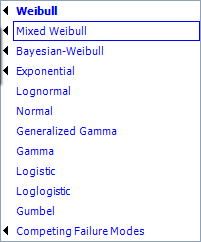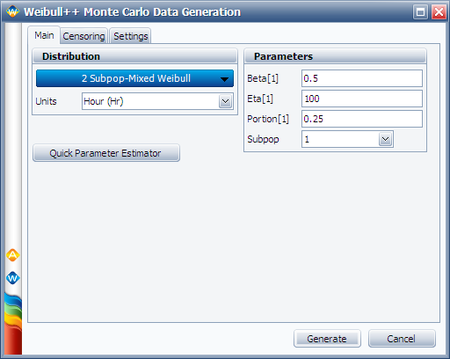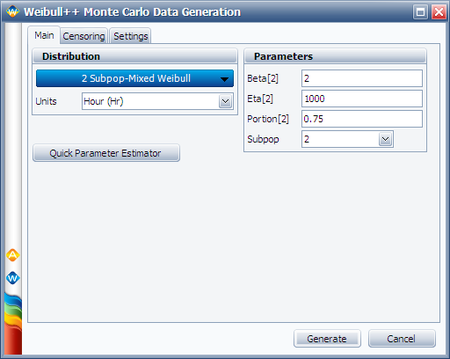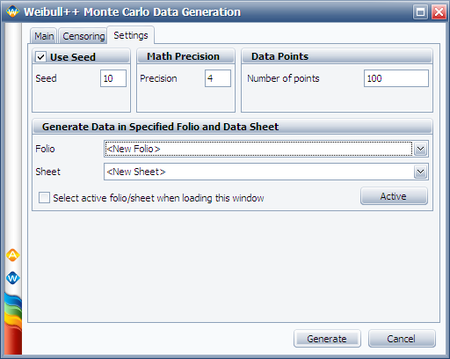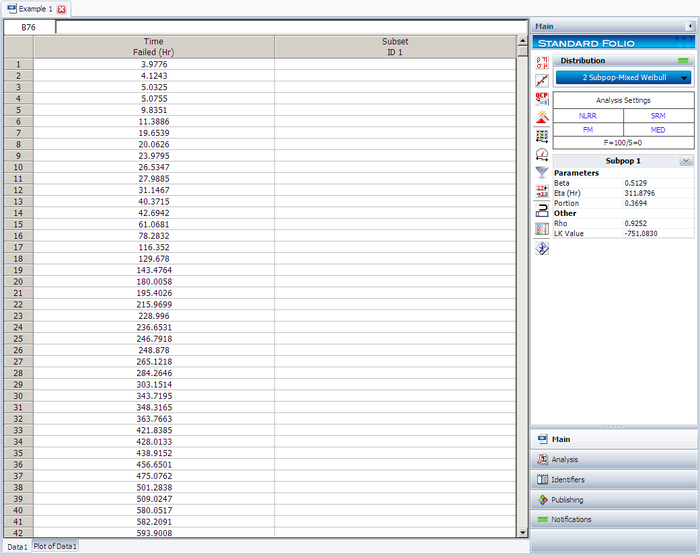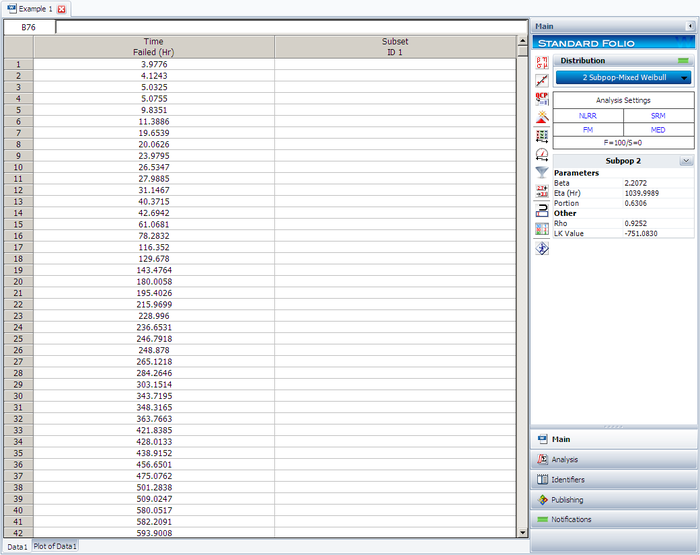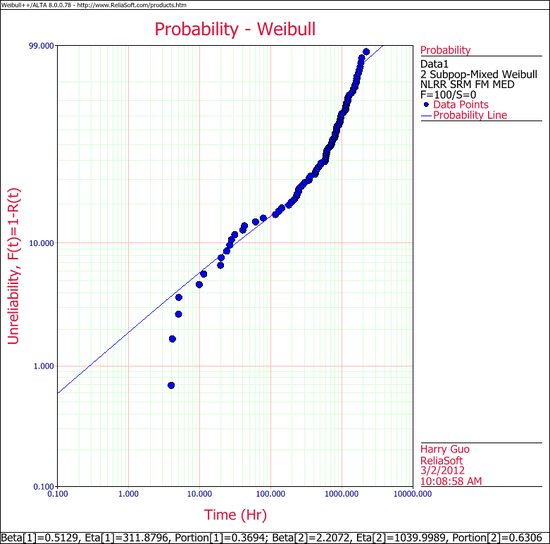Template:Using the mixed weibull distribution in Weibull++: Difference between revisions
| Line 10: | Line 10: | ||
[[Image:subpop1.png|center| ]] | [[Image:subpop1.png|center| ]] | ||
<br> | |||
<br> | |||
[[Image:subpop2.png|center| ]] | [[Image:subpop2.png|center| ]] | ||
Revision as of 22:57, 2 April 2012
Using the Mixed Weibull Distribution in Weibull++
To use the mixed Weibull distribution, simply select the Mixed Weibull Distribution from the Distribution drop down list. You can choose Mixed Weibull distribution with 2, 3, or 4 subpopulations?
Viewing the Calculated Parameters
When using the Mixed Weibull option, the parameters given in the result area apply to different subpopulations. To view the results for a particular subpopulation, select the subpopulation, as shown next.
About the Calculated Parameters
Weibull++ uses the numbers 1, 2, 3 and 4 (or first, second, third and fourth subpopulation) to identify each subpopulation. These are just designations for each subpopulation, and they are ordered based on the value of the scale parameter, [math]\displaystyle{ \eta }[/math] . Since the equation used is additive or:
- [math]\displaystyle{ {{R}_{1,..,S}}(T)=\underset{i=1}{\overset{S}{\mathop \sum }}\,\frac{{{N}_{i}}}{N}{{e}^{-{{\left( \tfrac{t}{{{\eta }_{i}}} \right)}^{{{\beta }_{i}}}}}} }[/math]
the order of the subpopulations which are given the designation 1, 2, 3, or 4 is of no consequence. For consistency, the application will always return the order of the results based on the magnitude of the scale parameter.
Example 1:
We will illustrate the mixed Weibull analysis using a Monte Carlo generated set of data. To repeat this example, generate data from a 2-parameter Weibull distribution using the Weibull++ Monte Carlo utility. The following figures illustrate the required steps, inputs and results.
In the Monte Carlo window, enter the values and select the options shown below for subpopulation 1.
Switch to subpopulation 2 and make the selection shown below. Click Generate.
The simulation settings are:
After the data set has been generated, choose the 2 Subpop-Mixed Weibull distribution. Click Calculate.
The results for subpopulation 1 are shown next. (Note that your results could be different due to the randomness of the simulation.)
The results for subpopulation 2 are shown next. (Note that your results could be different due to the randomness of the simulation.)
The Weibull probability plot for this data is shown next. (Note that your results could be different due to the randomness of the simulation.)