Template:WebNotes/PredictPlot: Difference between revisions
Jump to navigation
Jump to search
Created page with '{{Template:NoSkin}} {{Template:Web Notes Predict Banner}} |{{Template:Plot Sheets}} |} {{Font|Learn more from...|11|tahoma|bold|gray}} {| border="0" align="left" cellpadding="…' |
Kate Racaza (talk | contribs) No edit summary |
||
| (3 intermediate revisions by 2 users not shown) | |||
| Line 1: | Line 1: | ||
{{Template:NoSkin}} | {{Template:NoSkin}} | ||
{{Template:Web Notes Predict Banner}} | {{Template:Web Notes Predict Banner}} | ||
|{{ | |{{Font|Plot Sheets|11|tahoma|bold|gray}} | ||
You can create a plot of results for any standard item or block in the system hierarchy. In Lambda Predict, there are two ways to create plot sheets: | |||
*You can create an ad hoc plot for a single standard item or block by choosing '''Prediction Tools > Data Views > Plot Viewer'''. You can then opt to save the plot with the project by clicking the '''Save''' icon on the control panel. The plot will be saved under the Stored Plots heading in the current project explorer. Any changes you later make to the stored plot will be saved automatically. | |||
*You can create a plot that includes data from more than one prediction standard or block by choosing '''Insert > Project Item > Plot'''. This type of plot is automatically saved with the project. | |||
|} | |} | ||
| Line 9: | Line 14: | ||
|- | |- | ||
| [[Image:Helpblue.png]] | | [[Image:Helpblue.png]] | ||
| [http://help.SynthesisPlatform.net/ | | [http://help.SynthesisPlatform.net/lp9/index.htm#plot_viewer.htm V8/9 Help] or [http://help.SynthesisPlatform.net/lp10/index.htm#prediction_plots.htm V10 Help] | ||
|} | |} | ||
Latest revision as of 17:46, 20 April 2015
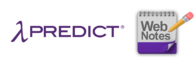 |
| Plot Sheets
You can create a plot of results for any standard item or block in the system hierarchy. In Lambda Predict, there are two ways to create plot sheets:
|
Learn more from...
| V8/9 Help or V10 Help |
