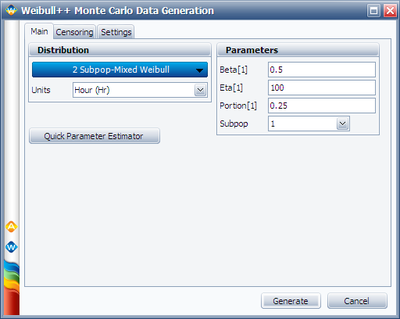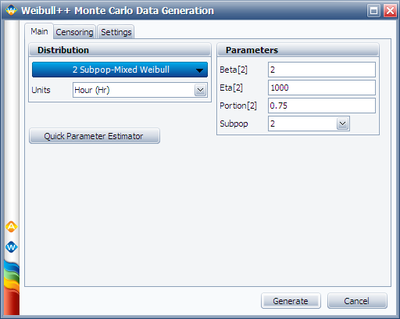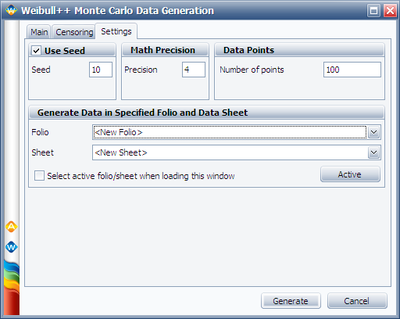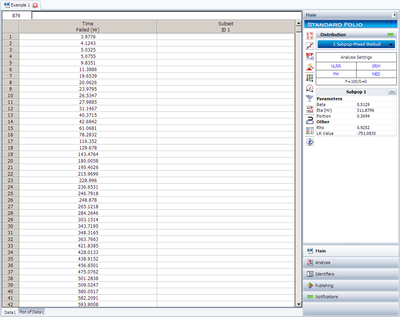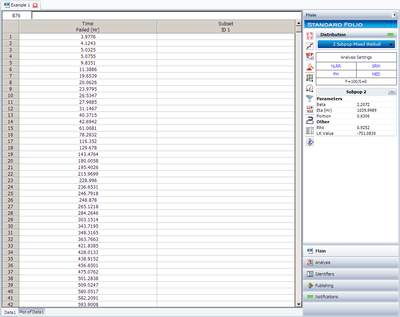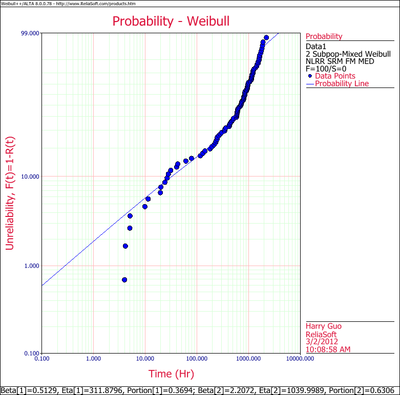2-Subpopulation Mixed Weibull Example: Difference between revisions
Chuck Smith (talk | contribs) No edit summary |
Chris Kahn (talk | contribs) No edit summary |
||
| Line 4: | Line 4: | ||
|} | |} | ||
We will illustrate mixed Weibull analysis using a | We will illustrate mixed Weibull analysis using a set of simulated data. To repeat this example, first use the Monte Carlo utility to generate two sub-populations of data using a two-parameter Weibull distribution. Then analyze the data in a standard folio. The required steps, inputs and results are described below. | ||
In the Monte Carlo window, enter the values and select the options shown below for subpopulation 1. | |||
[[Image:Mixed Weibull Example 1 Simulation Sub1.png|thumb|center|400px| ]] | [[Image:Mixed Weibull Example 1 Simulation Sub1.png|thumb|center|400px| ]] | ||
Switch to subpopulation 2 and make the selection shown below | Switch to subpopulation 2 and make the selection shown below. | ||
[[Image: Mixed Weibull Example 1 Simulation Sub2.png|thumb|center|400px| ]] | [[Image: Mixed Weibull Example 1 Simulation Sub2.png|thumb|center|400px| ]] | ||
| Line 18: | Line 18: | ||
[[Image:Mixed Weibull Example 1 Simulation Settings.png|thumb|center|400px| ]] | [[Image:Mixed Weibull Example 1 Simulation Settings.png|thumb|center|400px| ]] | ||
Click '''Generate'''. After the data has been generated, choose the 2 Subpop-Mixed Weibull distribution in the standard folio and click the '''Calculate''' icon. | |||
The results for subpopulation 1 are shown next. | The results for subpopulation 1 are shown next. | ||
[[Image:Mixed Weibull Example 1 Sub1 Result.png.png|thumb|center|400px| ]] | [[Image:Mixed Weibull Example 1 Sub1 Result.png.png|thumb|center|400px| ]] | ||
The results for subpopulation 2 are shown next | The results for subpopulation 2 are shown next. | ||
[[Image:Mixed Weibull Example 1 Sub2 Result.png|thumb|center|400px| ]] | [[Image:Mixed Weibull Example 1 Sub2 Result.png|thumb|center|400px| ]] | ||
The Weibull probability plot for this data is shown next | The Weibull probability plot for this data is shown next. | ||
[[Image:Mixed Weibull Example 1 Plot.png|thumb|center|400px| ]] | [[Image:Mixed Weibull Example 1 Plot.png|thumb|center|400px| ]] | ||
Revision as of 20:57, 3 May 2012
We will illustrate mixed Weibull analysis using a set of simulated data. To repeat this example, first use the Monte Carlo utility to generate two sub-populations of data using a two-parameter Weibull distribution. Then analyze the data in a standard folio. The required steps, inputs and results are described below.
In the Monte Carlo window, enter the values and select the options shown below for subpopulation 1.
Switch to subpopulation 2 and make the selection shown below.
The simulation settings are:
Click Generate. After the data has been generated, choose the 2 Subpop-Mixed Weibull distribution in the standard folio and click the Calculate icon.
The results for subpopulation 1 are shown next.
The results for subpopulation 2 are shown next.
The Weibull probability plot for this data is shown next.