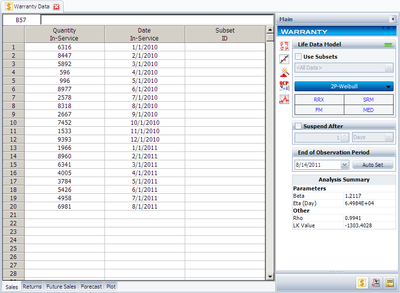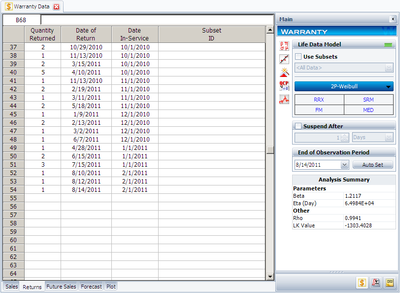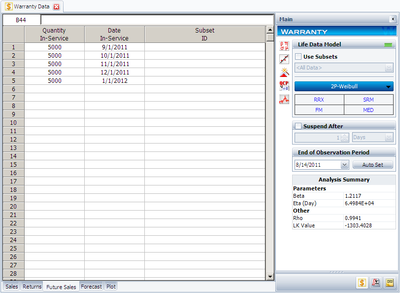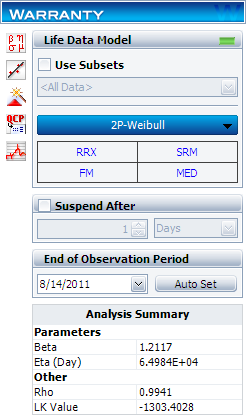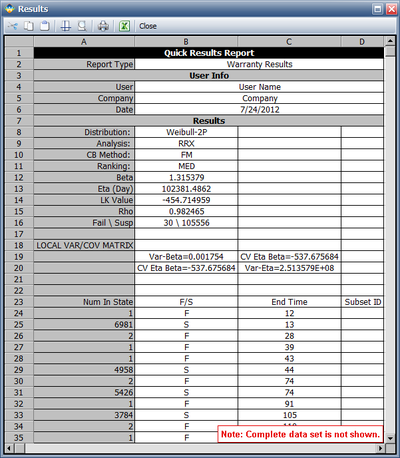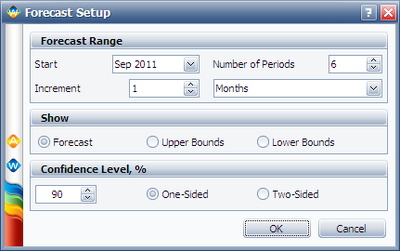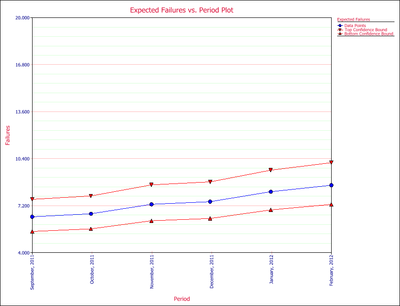Warranty Data Analysis Dates Format Example: Difference between revisions
Nikki Helms (talk | contribs) (Created page with '{| class="FCK__ShowTableBorders" border="0" cellspacing="0" cellpadding="0" align="center"; style="width:100%;" |- | valign="middle" align="left" bgcolor=EEEDF7|[[Image: Weibull-…') |
Chris Kahn (talk | contribs) No edit summary |
||
| Line 119: | Line 119: | ||
'''Solution''' | '''Solution''' | ||
'''Step 1:''' The data can be entered into a | '''Step 1:''' The data can be entered into a warranty folio with the dates-of-failure format, as shown in the figures below. | ||
[[image:Warranty Dates Format Sales.png|thumb|center|400px]] | [[image:Warranty Dates Format Sales.png|thumb|center|400px]] | ||
| Line 128: | Line 128: | ||
'''Step 2:''' Set the calculation setting as: | '''Step 2:''' Set the calculation setting as shown next: | ||
[[image:Warranty Dates Format Calculation Settings.png|thumb|center|400px]] | [[image:Warranty Dates Format Calculation Settings.png|thumb|center|400px]] | ||
Make sure the End of Observation Period is 8/14/2011. | |||
'''Step 3:''' | '''Step 3:''' After you click the '''Calculate''' Button, you will get the results shown in the '''Analysis Summary''' area in the above figure. You can also click anywhere inside the '''Analysis Summary''' area to view more results. | ||
[[image:Warranty Dates Format Summary.png|thumb|center|400px]] | [[image:Warranty Dates Format Summary.png|thumb|center|400px]] | ||
In the bottom part of the above figure, you can see the warranty data is converted to | In the bottom part of the above figure, you can see the warranty data is converted to a format that can be used in a Weibull++ standard folio. | ||
'''Step 4:''' Click on the '''Forecast''' button [[image: Warranty Dates Format Forecast button.png]] to get the following forecast window. | '''Step 4:''' Click on the '''Forecast''' button [[image: Warranty Dates Format Forecast button.png]] to get the following forecast window. | ||
| Line 144: | Line 144: | ||
[[image:Warranty Dates Format Forecast Window.png|thumb|center|400px]] | [[image:Warranty Dates Format Forecast Window.png|thumb|center|400px]] | ||
Click | Click '''OK''' to get the forecast return for the future months. Please remember, the current time was set to 8/14/2011. | ||
'''Step 5:''' Click | '''Step 5:''' Click the '''Plot''' icon and choose the Expected Failures plot. The predicted number of returns for each month was plotted. | ||
[[image:Warranty Dates Format Predicted Failures Plot.png|thumb|center|400px]] | [[image:Warranty Dates Format Predicted Failures Plot.png|thumb|center|400px]] | ||
The | The remaining plots in the '''Plot Type''' drop-down list are the same plots in the Webull++ standard folio. | ||
Revision as of 23:39, 3 May 2012
Assume a company has the following information for a product.
Sales
| Quantity In-Service | Date In-Service |
| 6316 | 1/1/2010 |
| 8447 | 2/1/2010 |
| 5892 | 3/1/2010 |
| 596 | 4/1/2010 |
| 996 | 5/1/2010 |
| 8977 | 6/1/2010 |
| 2578 | 7/1/2010 |
| 8318 | 8/1/2010 |
| 2667 | 9/1/2010 |
| 7452 | 10/1/2010 |
| 1533 | 11/1/2010 |
| 9393 | 12/1/2010 |
| 1966 | 1/1/2011 |
| 8960 | 2/1/2011 |
| 6341 | 3/1/2011 |
| 4005 | 4/1/2011 |
| 3784 | 5/1/2011 |
| 5426 | 6/1/2011 |
| 4958 | 7/1/2011 |
| 6981 | 8/1/2011 |
Returns
| Quantity Returned | Date of Return | Date In-Service |
| 2 | 10/29/2010 | 10/1/2010 |
| 1 | 11/13/2010 | 10/1/2010 |
| 2 | 3/15/2011 | 10/1/2010 |
| 5 | 4/10/2011 | 10/1/2010 |
| 1 | 11/13/2010 | 11/1/2010 |
| 2 | 2/19/2011 | 11/1/2010 |
| 1 | 3/11/2011 | 11/1/2010 |
| 2 | 5/18/2011 | 11/1/2010 |
| 1 | 1/9/2011 | 12/1/2010 |
| 2 | 2/13/2011 | 12/1/2010 |
| 1 | 3/2/2011 | 12/1/2010 |
| 1 | 6/7/2011 | 12/1/2010 |
| 1 | 4/28/2011 | 1/1/2011 |
| 2 | 6/15/2011 | 1/1/2011 |
| 3 | 7/15/2011 | 1/1/2011 |
| 1 | 8/10/2011 | 2/1/2011 |
| 1 | 8/12/2011 | 2/1/2011 |
| 1 | 8/14/2011 | 2/1/2011 |
Future Sales
| Quantity In-Service | Date In-Service |
| 5000 | 9/1/2011 |
| 5000 | 10/1/2011 |
| 5000 | 11/1/2011 |
| 5000 | 12/1/2011 |
| 5000 | 1/1/2012 |
Using the above information, we want to estimate the failure distribution of this product and forecast warranty returns.
Solution
Step 1: The data can be entered into a warranty folio with the dates-of-failure format, as shown in the figures below.
Step 2: Set the calculation setting as shown next:
Make sure the End of Observation Period is 8/14/2011.
Step 3: After you click the Calculate Button, you will get the results shown in the Analysis Summary area in the above figure. You can also click anywhere inside the Analysis Summary area to view more results.
In the bottom part of the above figure, you can see the warranty data is converted to a format that can be used in a Weibull++ standard folio.
Step 4: Click on the Forecast button ![]() to get the following forecast window.
to get the following forecast window.
Click OK to get the forecast return for the future months. Please remember, the current time was set to 8/14/2011.
Step 5: Click the Plot icon and choose the Expected Failures plot. The predicted number of returns for each month was plotted.
The remaining plots in the Plot Type drop-down list are the same plots in the Webull++ standard folio.