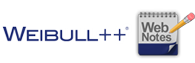Weibull++: Difference between revisions
Jump to navigation
Jump to search
Chris Kahn (talk | contribs) No edit summary |
Chris Kahn (talk | contribs) No edit summary |
||
| Line 8: | Line 8: | ||
|- | |- | ||
| valign="middle" | | | valign="middle" | | ||
{{Font| Web Notes | {{Font| Reliability Web Notes|11|tahoma|bold|gray}} | ||
|} | |} | ||
Web notes are displayed in a "screen aware" note panel that provides supplemental information about selected windows. The notes also include links to theoretical information, examples and other documents you may find useful. If you select the '''Automatically retrieve notes''' check box, the web note will automatically update whenever an applicable window is active. Alternatively, you can manually update the note by clicking the '''Get Notes for Active Item''' button. | |||
{| class="FCK__ShowTableBorders" border="0" cellspacing="0" cellpadding="0" | {| class="FCK__ShowTableBorders" border="0" cellspacing="0" cellpadding="0" | ||
|- | |- | ||
| Line 19: | Line 19: | ||
|- | |- | ||
| [[Image:Helpblue.png]] | | [[Image:Helpblue.png]] | ||
| [http://help.synthesis8.com/weibull_alta8/ the help | | [http://help.synthesis8.com/weibull_alta8/ the help file...] | ||
|- | |- | ||
| [[Image:Book blue.png]] | | [[Image:Book blue.png]] | ||
Revision as of 15:55, 23 May 2012
|
Reliability Web Notes |
Web notes are displayed in a "screen aware" note panel that provides supplemental information about selected windows. The notes also include links to theoretical information, examples and other documents you may find useful. If you select the Automatically retrieve notes check box, the web note will automatically update whenever an applicable window is active. Alternatively, you can manually update the note by clicking the Get Notes for Active Item button.
|
Learn more from...
|